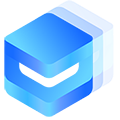# I18n 多语言切换
本教程旨在指导您在uni-app(小程序,H5,APP(不含NVUE)等)中从0开始,到熟练使用多语言切换功能,在这里,我们使用的是vue-i18n插件,请您务必按照我们提供的步骤,完整的做好每一步的配置。
前言:
i18n是一个专门用于处理多语言的插件,其义来自于internationalization(国际化),取其首尾两个字母i和n,中间部分nternationalizatio刚好18个字母, 故被起名i18n。- 此插件非uView内置功能,您需要通过
npm下载方可使用。
温馨提示
uView精心为您准备了一个多语言切换的工程,包含了本文的所有演示功能,在下载页找到对应资源下载运行即可:资源下载 (opens new window)
# 安装vue-i18n
您需要通过npm安装此插件:
// 如果您的项目由HX创建,根目录没有package.json的话,先通过如下命令创建package.json // npm init -y // 安装vue-i18n npm install vue-i18n✅ Copy success!
# 在main.js中引用vue-i18n
// 原有内容 import Vue from 'vue' import App from './App' // 以下为添加的内容 // 引入语言包,注意路径 import zh from '@/common/locales/zh.js'; import en from '@/common/locales/en.js'; // 引入并使用vue-i18n import VueI18n from 'vue-i18n' Vue.use(VueI18n) // 构造i18n对象 const i18n = new VueI18n({ // 默认语言,这里的local属性,对应message中的zh、en属性 locale: 'zh', // 引入语言文件 messages: { // 这里的属性名是任意的,您也可以把zh设置为cn等,只是后续切换语言时 // 要标识这里的语言属性,如:this.$i18n.locale = zh|en|zh|xxx 'zh': zh, // 这里为上面通过import引入的语言包 'en': en, } }) // 由于微信小程序的运行机制问题,需声明如下一行,H5和APP非必填 Vue.prototype._i18n = i18n // 原有内容,需在这添加i18n const app = new Vue({ // 记得在这添加i18n i18n, store, ...App })✅ Copy success!
注意
别忘了上面的最后处,需要在new Vue构造器中写入i18n
# 定义语言包
上面我们在main.js通过import引入了两个语言包,一般来说,需要多少种语言,就要有多少个语言包,建议语言包中通过定义不同的字段划分不同页面
所属的素材:
// zh.js export default { // 可以以页面为单位来写,比如首页的内容,写在index字段,个人中心写在center,公共部分写在common部分 lang: { title: 'uView UI', intro: '多平台快速开发的UI框架', }, common: { // ...... }, index: { // ...... } }✅ Copy success!
# 使用
在实际场景中,我们可能在js中,也有可能在模板中使用,需通过$t('lang.title')的形式引用,这里的lang是我们上一步zh.js中定义的lange字段,title
自然而然就是lang对象的title属性了。
<template> <view style="margin-top: 200rpx;"> {{$t('lang.intro')}} </view> </template> <script> export default { onLoad() { console.log(this.$t('lang.intro')); } } </script>✅ Copy success!
# 语言切换
当我们点击语言切换的时候,通过this.$i18n.locale来设置新的语言,这个语言是我们定义在main.js中的message属性:
回顾:我们上面第二步在main.js中进行了如下设置,其中的message对象的zh和en就是我们所能切换的语言:
// main.js // 构造i18n对象 const i18n = new VueI18n({ // 默认语言,这里的local属性,对应message中的zh、en属性 locale: 'zh', // 引入语言文件 messages: { // 这里的属性名是任意的,您也可以把zh设置为zh等,只是后续切换语言时 // 要标识这里的语言属性,如:this.$i18n.locale = zh|en|zh|xxx 'zh': Chinese, 'en': English, } })✅ Copy success!
语言切换:
<template> <view style="margin-top: 200rpx;"> {{$t('lang.intro')}} <u-button @click="switchLang">切换语言</u-button> </view> </template> <script> export default { onLoad() { console.log(this.$t('lang.intro')); }, methods: { switchLang() { // 切换为英文 this.$i18n.locale = 'en'; } } } </script>✅ Copy success!
# 双向绑定的陷阱
有时候,我们可能需要给data中的属性赋值多语言的值,很遗憾当您切换语言时会发现这是无法双向绑定的,体现在语言切换了,但是视图并没有更新。
这本质上是因为data中的属性是一次性赋值的,解决办法是在computed中定义相关的变量。
<template> <view style="margin-top: 200rpx;"> {{intro}} <u-button @click="switchLang">切换语言</u-button> </view> </template> <script> export default { data() { return { // 错误示例,切换语言时,这个intro并不会自动更新到视图 // intro: this.$t('lang.intro') } }, computed: { // 正确用法 intro() { return this.$t('lang.intro') } }, methods: { switchLang() { this.$i18n.locale = 'en'; } } } </script>✅ Copy success!
# 难点
上面我们解决了如何引入插件,定义和使用语言包,但是我们依然会碰到如下几个难点:
- 如果我需要在js中判断当前语言,进行不同的页面跳转怎么办?
- 如何修改导航栏的标题?
- 如何修改底部Tabbar导航的文字?
没关系,uView已经为您提供了完善的解决方案:
# 1. 如果我需要在js中判断当前语言,进行不同的页面跳转怎么办?
这个其实很简单,我们只需通过this.$i18n.locale就能获取当前的语言名称。当然,您也可以将当前的语言变量放到一个全局变量中,
关于全局变量,详见我们的另一个专题:全局变量的实现方式
# 2. 如何修改导航栏的标题?
修改原生导航栏,我们需要通过uni.setNavigationBarTitle()进行,既然是调用uni的接口,意味着我们无法通过双向绑定,切换语言时自动更新导航栏标题,所以
我们需要在onShow生命周期调用此接口,当每次页面出现在窗口时,重新设置导航栏(不管语言是否切换):
<template> <view style="margin-top: 200rpx;"> {{$t('lang.intro')}} <u-button @click="switchLang">切换语言</u-button> </view> </template> <script> export default { // 在onShow生命周期设置导航栏标题 onShow() { uni.setNavigationBarTitle({ title: this.$t('lang.title') }); }, methods: { switchLang() { this.$i18n.locale = 'en'; // 当您切换了语言之后,并不会触发onShow生命周期,意味着本页的标题不会马上 // 变更,所以我们需要在切换了语言之后,手动执行一遍设置标题的接口 uni.setNavigationBarTitle({ title: this.$t('lang.title') }); } } } </script>✅ Copy success!
# 3. 如何修改底部Tabbar导航的文字?
我们可以通过uni.setTabBarItem()设置单个的Tabbar Item,这很简单,我们在切换语言的地方,将所有的item设置一遍即可:
<template> <view style="margin-top: 200rpx;"> <u-button @click="switchLang">切换语言</u-button> </view> </template> <script> export default { methods: { switchLang() { this.$i18n.locale = 'en'; // uni.setTabBarItem接口详见:https://uniapp.dcloud.io/api/ui/tabbar?id=settabbaritem // 说明:这种方法不适用自定义tabbar,自定义tabbar请自行根据逻辑调整 // 注意:【支付宝小程序开发工具】需要1.13版本才支持此接口的模拟,真机预览不受限制 uni.setTabBarItem({ index: 0, text: this.$t('tabbar.index'), }) uni.setTabBarItem({ index: 1, text: this.$t('tabBar.news'), }) uni.setTabBarItem({ index: 2, text: this.$t('tabBar.center'), }) } } } </script>✅ Copy success!
# 写在最后
通过上面的教程,相信您已经对多语言切换有了全面的认识,但不止于此,因为uView对您的爱是无微不至的,我们为您准备了一个完整的示例,下载运行即可,快试试吧!
点击下载:https://download.uviewui.com/i18n.zip (opens new window)